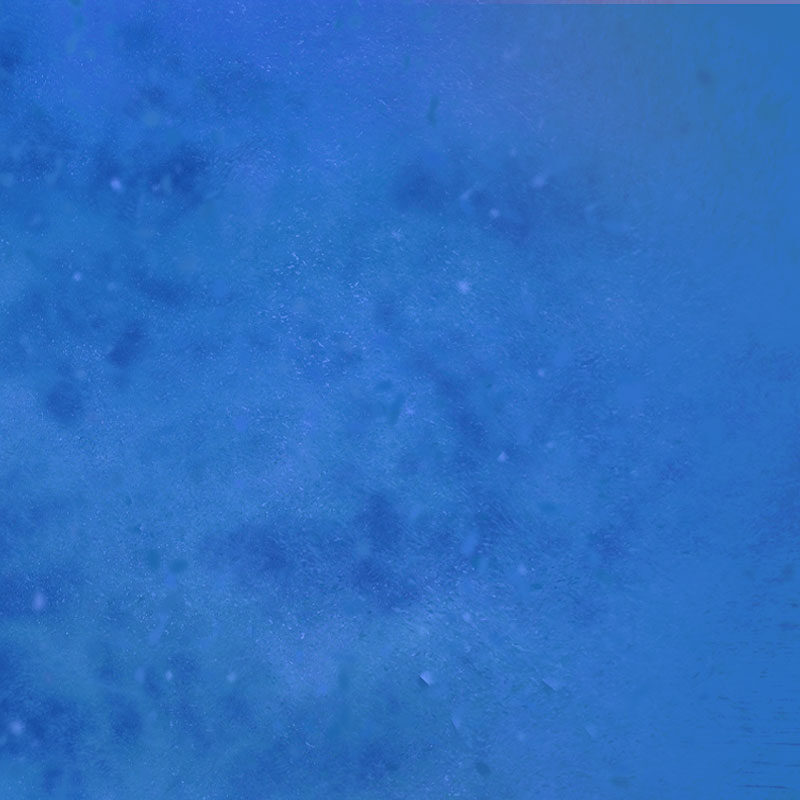Welcome to our new online booking system – Leisure Hub!
As of today, we have moved over to a new, user friendly booking system called Leisure Hub. Below, we will run through how you can get set up and booking – but if you have any issues at all, please speak to a member of our staff who will help you get set up.
Watch the walkthrough here or read the steps below:
Step 1:
Place your smartphone camera view over the QR code which relates to you and head to the link that appears at the top of your screen, or if you’re not too sure how to use a QR code, click the button below and choose the option for whether you already have a Burnley Leisure card or whether you are new here (hello if you are!).
OR
Click here
Step 2:
Register your account
If you already have an account with us, register using the same email you use to log in to your current account and enter your Burnley Leisure card number.
If you don’t already have an account, follow the steps to create an account. If you are new to Burnley Leisure, you will need to add a free Pay and Play membership to make a booking – see Membership Prices when you log in.
Step 3:
Verify your email address
Once you have successfully created your Leisure Hub account, head to the email you used to set up and open the verify email and follow the link within the email.
It will then ask you to log in to your account using the email and password you have just set up.
Step 4:
Log in
Log in using the details you used to set up your account – and (hopefully!) you’re in!
Step 5:
Getting to know Leisure Hub
- Online Bookings: Allows you to view the timetables for all our centres. Browse different centres, dates, times and activities. ‘Quick book’ if you’re only booking one thing or ‘Add to basket’ if you want to book multiple sessions.
- Please note that the system defaults to showing classes/sessions, if you’d like to book an activity like Badminton, select ‘Activities’
- My Bookings: Allows you to see all your past and upcoming bookings with BLC, and importantly, this is where you need to come to cancel any upcoming bookings you can’t attend.
- There are lots of other options too such as updating your personal details or browsing our memberships.